Summary: This write-up will guide users on how to export multiple mailboxes to PST Exchange 2016/2013 and other versions by using Exchange Management Shell as the manual solution and the Exchange EDB to PST Converter tool as the professional method.
Microsoft Exchange users export all their mailboxes to Outlook PST for backup and storage purposes. Everyone knows that space issue is one of the major concern in Exchange Server nowadays. Because of it users are unable to load their new Exchange data. Also, users are trying to protect their sensitive data from being corrupted or deleted. That’s why they export all mailboxes to PST Exchange 2016/2013/2010.
In the future, if any of the users or organization data gets purged/damaged then they can retrieve all their Exchange data from by importing the PST file back again in Exchange Server.
Before exporting the Exchange mailboxes using PowerShell user have to assign the “Mailbox Import Export role” then they have to create the UNC path by assigning the read/write permission to the Exchange Trusted Subsystem security group.
Follow the command given below to assign the “Mailbox Import Export Role”
How to Grant Permission to Exchange Trusted Subsystem?
Step 1: Create a new folder > Go to properties > Click sharing
Step 2: Click on Advance Sharing button > Select the checkbox “Share this folder”
Step 3: Click permissions > Click Add > Insert in the dialogue box “Exchange Trusted Subsystem”
Step 4: Click on Full Control > Click Apply and Ok
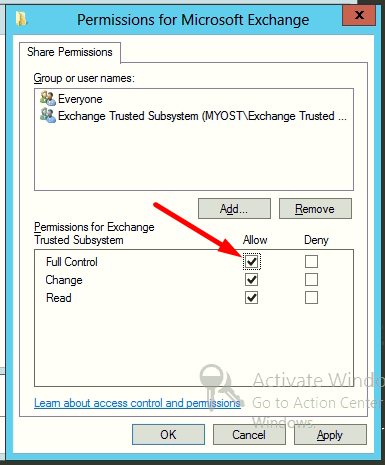
Now the user has assign role, provide permission to Exchange Trusted Subsystem, and created the UNC path.
Step 1: $Export = Get-Mailbox
Step 2: $Export|%{$_|New-MailboxExportRequest -FilePath “\\PC\Microsoft Exchange\$($_.name).pst”}
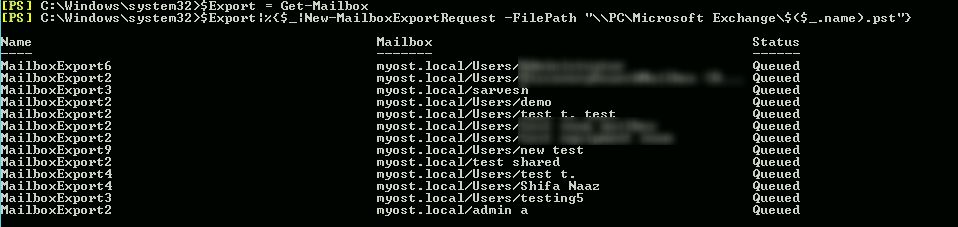
Output File:
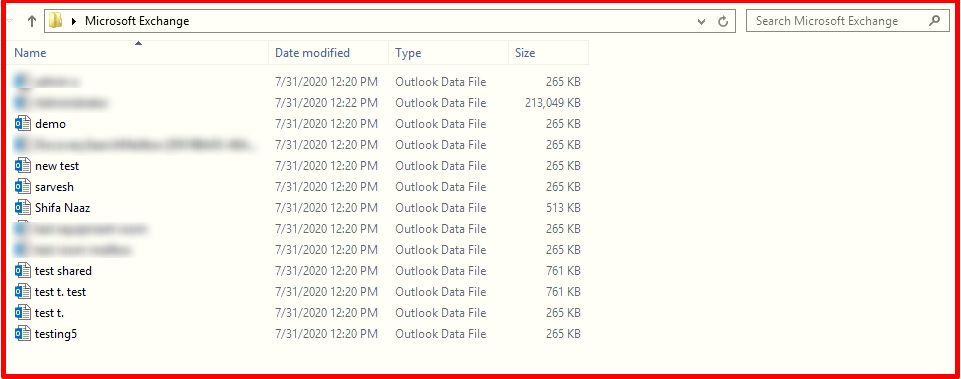
All the Exchange mailboxes are successfully exported to the PST file. Users should have technical knowledge while using Exchange PowerShell because if any error occurred then they know to resolve the issue.
Also, if some of the mailboxes are highly corrupted then the first one have to repair the Exchange mailbox. If users try to export the unhealthy/damaged mailboxes then they lose their data. To overcome all these issues users can use the automated solution which helps them to resolve all the problems that users face in manual solution.
EDB to PST Converter software is used by many Exchange/Naive users and IT administrators to export all mailboxes to the PST file. This utility provides a scan mode option i.e. Quick and Advance Scan which recovers highly corrupted Exchange data files which losing a single bit of data. Users can select the option depending on the level of corruption. Also, the advance scan recovers permanently deleted Exchange mailboxes and data items.
The task can be done through an expert suggested solution, that performs corruption-free migration from Exchange mailboxes to Outlook PST format by using EDB to PST Converter Tool.
The application supports public and private EDB files. Users can export multiple mailboxes such as shared, disconnected, archive, users, legacy, and data items like emails, contacts, journals, notes, calendars, tasks to PST, and different file formats (EML, MBOX, HTML, PDF, MSG) in batch. Users can also export Exchange public folder to PST file along with private mailboxes in a hassle freeway.
Key Features Of Professional Software
Step 1: Download the automated software in your system and Launch it
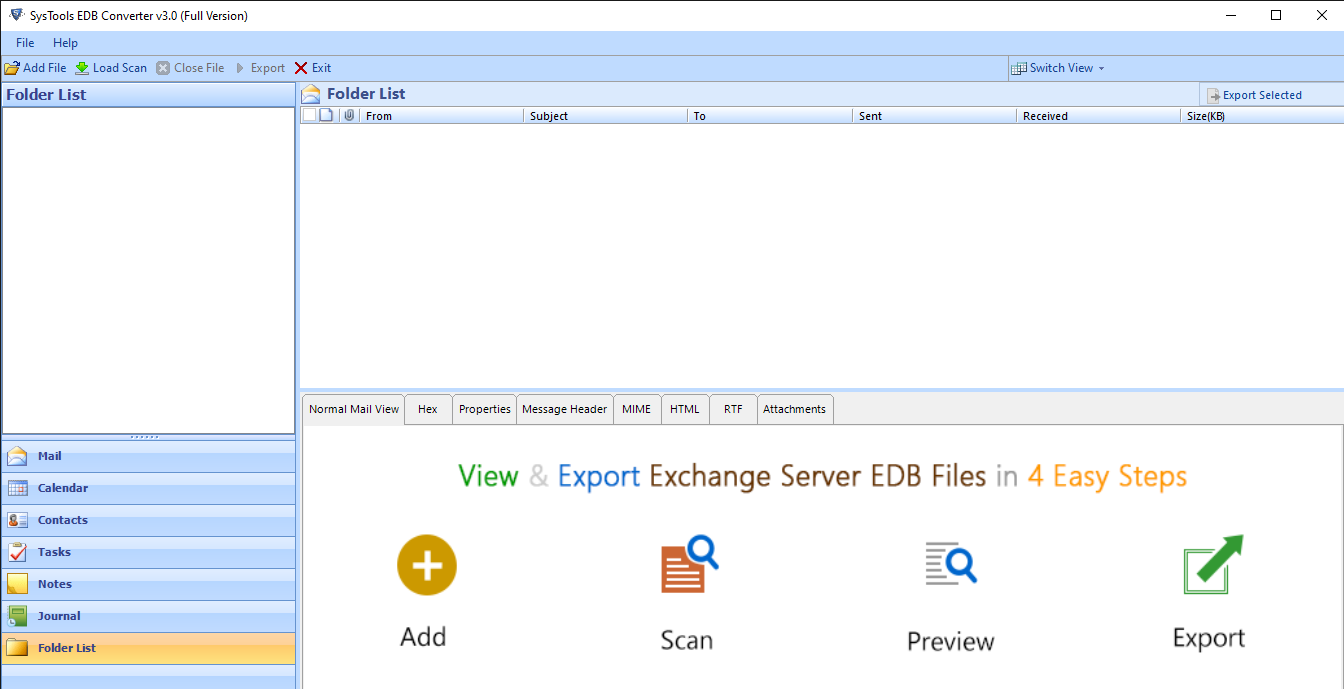
Step 2: Click on Add File button > Add offline/dismounted EDB file > Click Add
Note: Select scan mode option to remove corruption from the Exchange database file
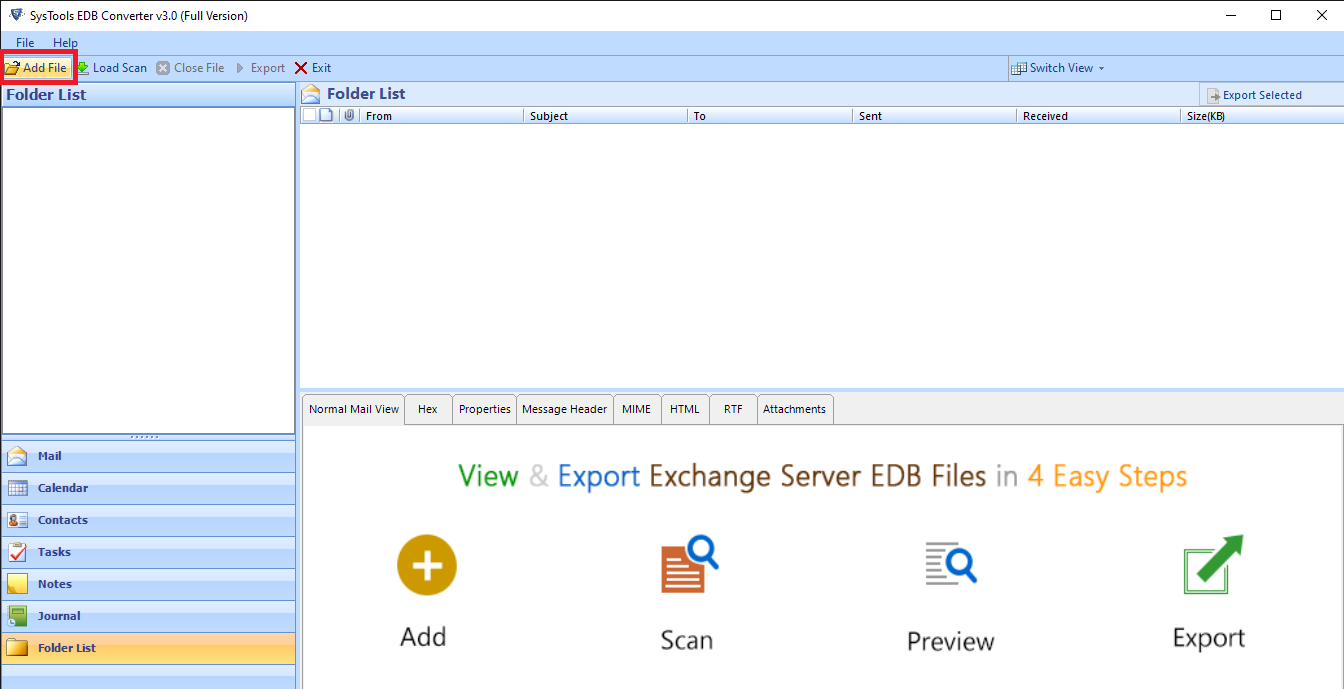
Step 3: Preview MS Exchange mailbox data items > Click Export
Note: Click Export Select button to export select mailbox items to various file formats
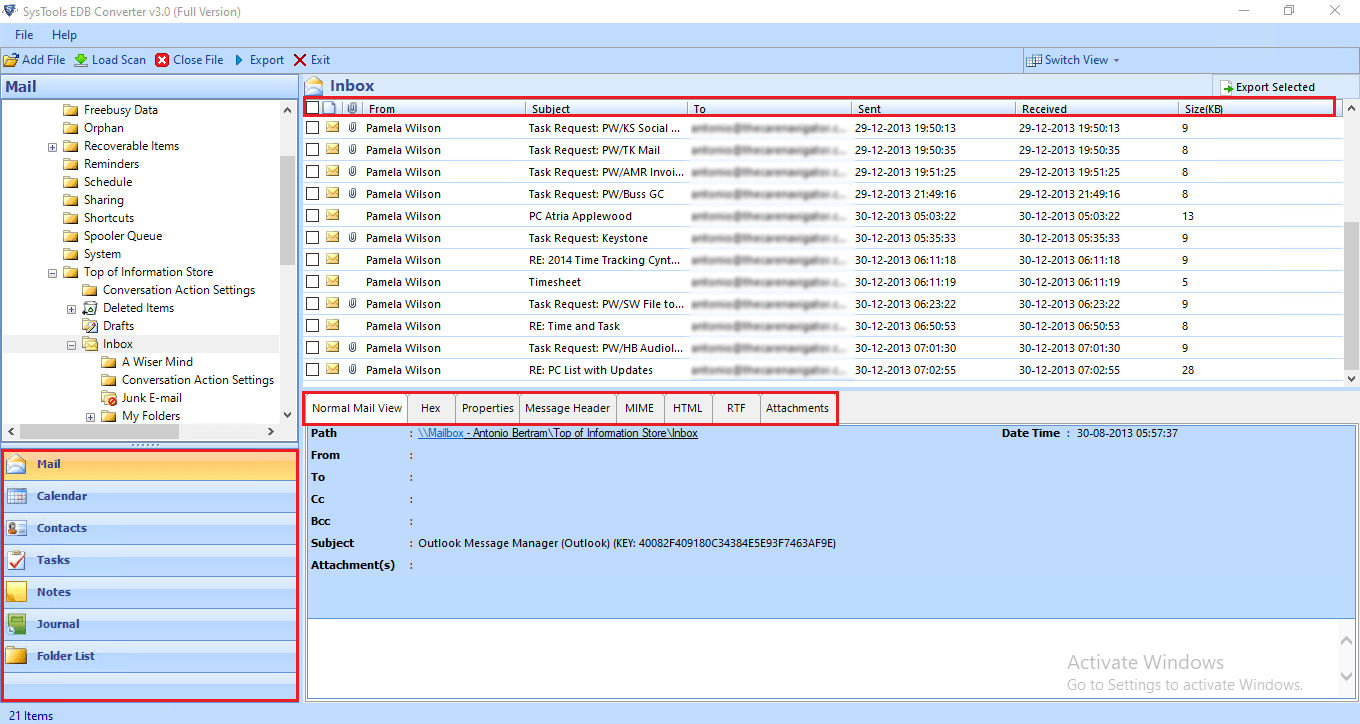
Step 4: Select all mailboxes > Click on PST > Click browse button to set target file location > Click Export
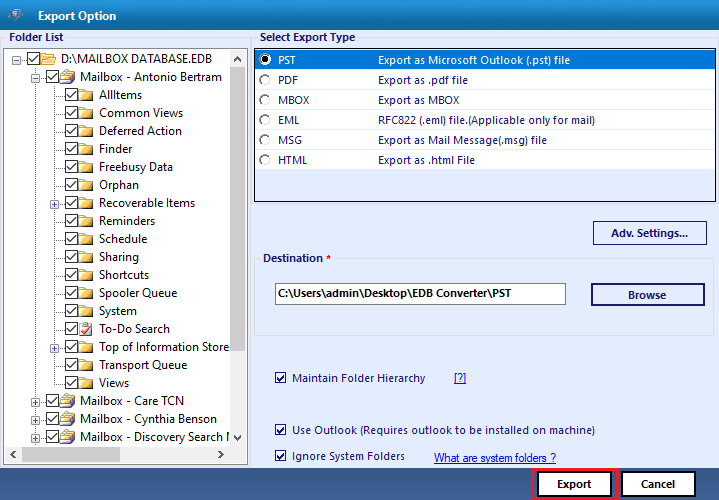
Finally, all Exchange mailboxes are successfully exported to Outlook data file (PST)
This write-up provides detailed information on how to export multiple mailboxes to PST Exchange 2016. Now users know about the manual and professional solution but it is recommended to use the automated method because the technical and non-technical users can use this utility. Apart from that users can easily remove corruption and recover purged mailbox or data item with no data loss. Also, it doesn’t require any technical skill to use this application. It provides a graphical user interface that makes it easier for users to export all mailboxes to Outlook PST & multiple file-formats in a single shot.