The Event ID 24 along with the source code MSExchange Web Service is encountered when an expired certificate is used in the organization. In this blog, I will explain the method to remove the expired certificate from Exchange Server 2010.
If you try to remove the expired certificate, it will give an error “Active Certificates in use by Federation cannot be removed”
Launch Local Certificate Store: For that click on Start >> Run >> Type MMC >>Select File >>Click on Add/Remove snap-ins
In the next window select Certificates >> Then click on Add button Add
Now Choose Computer Account and click on Next button
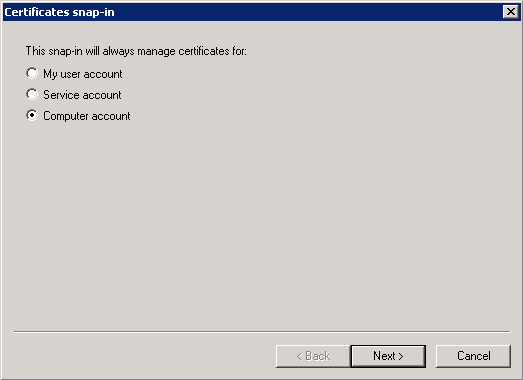
In the next window select Local Computer: (the computer this console is running on) and then click on Finish
Click on Certificate (Local Computer) from the console tree >> Select Personal >> Certificates >> Find the Expired Certificates
After confirming the expired certificate Delete it.
Now open EMC >> Organization Configuration >> Manage Federation >> Select Show Distributed State. >>
Check the status of Expired certificate, you will find it uninstalled.
By doing so you can easily get rid of Event ID 24 along with the source code MSExchange Web Services.